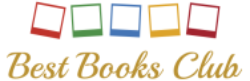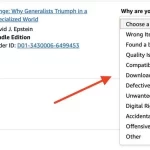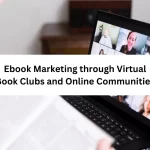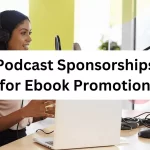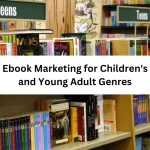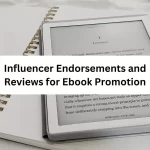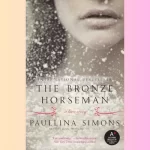Reading on a Kindle is one of the most convenient ways to enjoy your favorite books, but many users often ask, “How To Close A Book On Kindle?” Whether you’re new to Kindle or recently upgraded to a newer model like the Paperwhite or 11th generation, learning how to properly exit a book can enhance your overall reading experience.
In this guide, we’ll walk you through various ways to close a book on Kindle, depending on the model and app you’re using. We’ll also explain how to return to your library, turn off the device, and manage your reading sessions with ease.

Content
Why You Might Want To Close A Book On Kindle
There are several reasons why you might want to close a book on Kindle:
- You’ve finished reading and want to return to your library.
- You’re switching between multiple books.
- You want to stop reading temporarily without losing your place.
Luckily, Kindle devices are designed to automatically bookmark your page, so when you close a book, you can always pick up where you left off.
How To Close A Book On Kindle Paperwhite
If you’re using a newer version like the Paperwhite, you might wonder specifically how to close a book on Kindle Paperwhite. It’s a simple process:
- Tap the top of the screen while reading.
- A toolbar will appear.
- Tap the back arrow (←) in the top left corner.
- This will return you to your home screen or library.
This is the most straightforward way to exit a book on a Kindle Paperwhite.
How To Exit Out Of A Book On Kindle Paperwhite
Another frequently asked question is how to exit out of a book on Kindle Paperwhite. While the steps are similar to closing the book, the term “exit out” is often used when users are temporarily leaving a book. Here’s how:
- Tap near the top of the screen to bring up the navigation bar.
- Select the “Home” or “Library” icon to exit out and return to the main screen.
This process helps ensure that your place is saved and you can browse other titles in your collection.
How To Exit A Book On Kindle 11th Generation
If you own a newer Kindle, you might ask, how to exit a book on Kindle 11th Generation. The 11th Gen Kindle features similar navigation to the Paperwhite but with a few modern UI adjustments:
- While reading, tap the top area of the screen.
- A menu will appear at the top and bottom.
- Click on the “Back” or “Home” icon to leave the book and return to your library or home screen.
It’s worth noting that the Kindle 11th Gen may offer a quicker response time, but the exit method is still intuitive and user-friendly.
How To Close A Book In Kindle App
If you’re reading using the Kindle app on your smartphone or tablet, the method differs slightly. Here’s how to close a book in Kindle app:
- Tap once in the middle of the screen while reading.
- A toolbar will appear at the top and bottom.
- Tap the back arrow or use your device’s built-in navigation button to return to the app’s home screen.
The app saves your spot just like the device does, so there’s no need to worry about losing your place.
How To Return To Library On Kindle Paperwhite
Sometimes users are unsure how to return to library on Kindle Paperwhite after closing or exiting a book. To do this:
- Tap at the top of the screen to bring up the toolbar.
- Select the “Library” option from the top menu.
- You’ll be taken to your full collection of books.
This is especially helpful when switching between titles or organizing your library.
How To Turn Off Kindle After Closing A Book
After you close a book on Kindle, you might want to shut down or put your device to sleep. Here’s how to turn off Kindle:
- Press and hold the power button until a screen appears.
- Select “Power Off” to completely shut down, or tap “Sleep” to put it in standby mode.
Sleeping the device is recommended for quicker access next time, but powering off can help preserve battery when not in use for long periods.
Looking to showcase your brand to a community of dedicated readers and book enthusiasts? Advertise With Us and reach an engaged audience that truly values great stories.
Conclusion: How To Close A Book On Kindle
Learning how to close a book on Kindle is essential for any Kindle reader, whether you’re using a classic model, the Kindle Paperwhite, or the Kindle app. By knowing how to exit, return to your library, and shut down your device, you can make your Kindle reading experience smoother and more enjoyable.
Whether you’re figuring out how to close a book on Kindle Paperwhite, how to exit out of a book on Kindle Paperwhite, or even how to exit a book on Kindle 11th Generation, the steps are easy to remember and use. Don’t forget, even in the Kindle app, knowing how to close a book keeps your digital bookshelf neat and your reading time stress-free.
Now that you know how to return to library on Kindle Paperwhite and how to turn off Kindle, you’re all set to read smarter, not harder.Looking for your next great read? Don’t miss our in-depth review of Remarkably Bright Creatures, a heartwarming novel that’s capturing readers everywhere.

Meet Jessica, our bookworm extraordinaire! She’s an avid reader with a penchant for mysteries and a soft spot for fantasy worlds. Join her in exploring the pages of literary treasures.