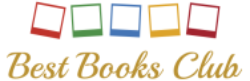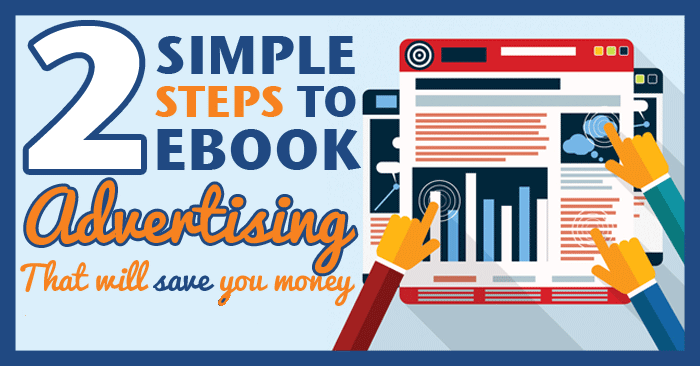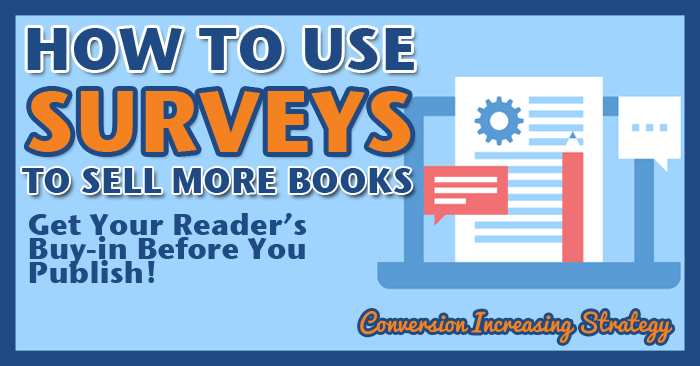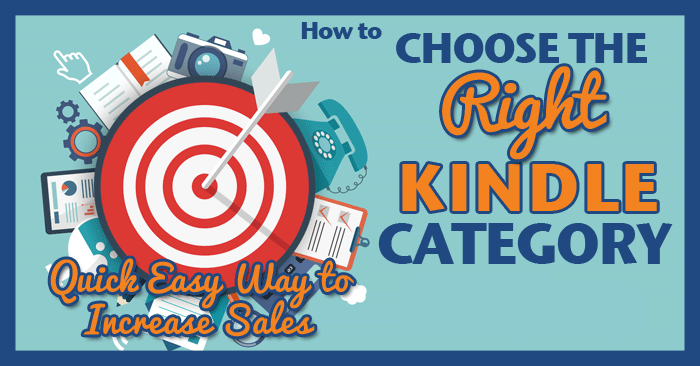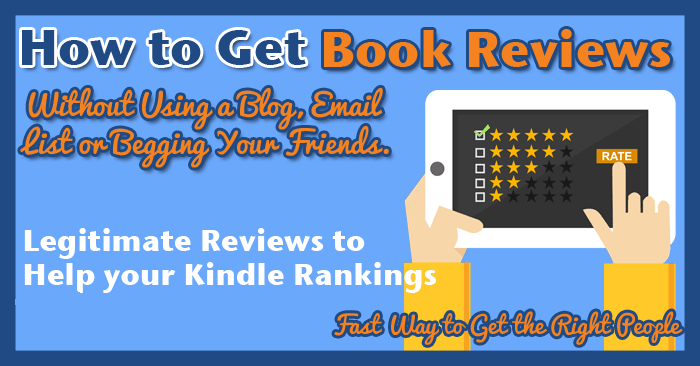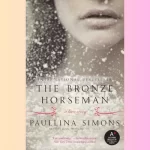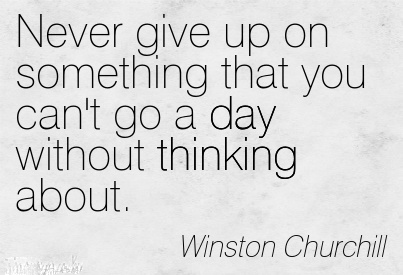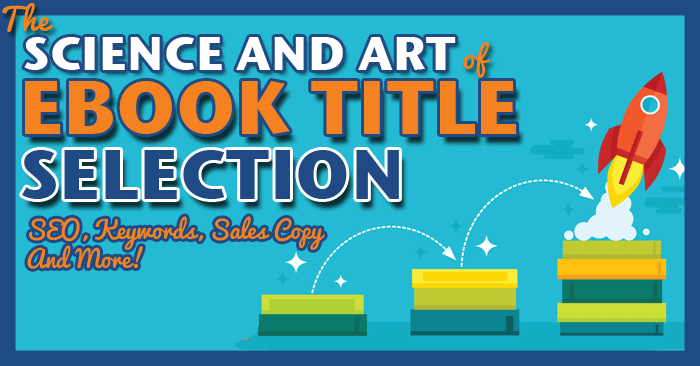The Kindle has transformed the way we read, letting us carry hundreds of books in one sleek device. But as your collection grows, so does the clutter. If you’re wondering how to remove books from Kindle library, you’re not alone. Fortunately, there are several ways to tidy up your digital bookshelf without losing your favorite titles forever.

Content
Why You Might Want to Remove Books
Your Kindle library can quickly become packed with titles you’ve already read, sampled, or lost interest in. Removing them helps organize your library and improves your overall experience. The good news? You don’t always have to delete them permanently.
How to Remove Books from Kindle Library Without Permanently Deleting
If you’re curious about how to remove books from Kindle library without permanently deleting, the key is to archive or hide them rather than deleting. On most devices, you can simply remove the download from your device, which keeps the book in your cloud library but off your local device.
To do this:
- Open the Kindle app or device.
- Long-press the title.
- Choose “Remove from Device.”
This method is perfect if you’re figuring out how to remove books from Kindle but keep in library for future access.
Device-Specific Instructions
How to Remove Books from Kindle Library on Android
If you’re using an Android tablet or phone, here’s how to remove books from Kindle library on Android:
- Open the Kindle app.
- Tap and hold the book you want to remove.
- Select “Remove from Device.”
If you’re looking for how to delete books from Kindle library on Android, the steps are similar, but you’d need to go to the Amazon website to permanently delete a book.
How to Remove Books from Kindle Library on iPad or iPhone
Whether you’re on an iPad or iPhone, the process is quite intuitive. Here’s how to remove books from Kindle library on iPad and how to remove books from Kindle library on iPhone:
- Open the Kindle app.
- Tap and hold the book cover.
- Select “Remove from Device.”
This will remove the book from your iOS device without deleting it from your account.
If you’re more interested in a full deletion, follow how to delete books from Kindle library on iPad by visiting your Amazon account through Safari or a browser.
Removing Books on PC
Wondering how to delete books from Kindle library on PC? You’ll need to log into your Amazon account:
- Visit amazon.com and go to Manage Your Content and Devices.
- Find the book you want to delete.
- Click Actions, then Delete.
This method is useful when managing older titles or multiple books at once.
Kindle Unlimited Users – Special Case
If you use Amazon’s subscription service, you might also wonder how to delete books from Kindle Unlimited. These titles aren’t yours to keep, but you can remove them easily:
- Go to your Kindle Unlimited account page.
- Find the book under “Your Borrowed Items.”
- Click Return to remove it from your library.
Clearing Old Kindle Models
For those still using classic e-readers, you may need to know how to delete books from Kindle 1st generation. On these models, go to Menu > Remove from Device, and manage your account from a desktop browser if needed.
Final Thoughts
Whether you’re using a smartphone, tablet, PC, or classic e-reader, knowing how to remove books from Kindle library can help keep your collection clean and easy to navigate. Whether you’re learning how to clear books from Kindle library or seeking tips on how to delete books from Kindle library, the steps are simple and flexible.
So take a few minutes, explore your options, and give your Kindle books collection the refresh it deserves.

Meet Jessica, our bookworm extraordinaire! She’s an avid reader with a penchant for mysteries and a soft spot for fantasy worlds. Join her in exploring the pages of literary treasures.